You can manually launch a publication at any time, running the export and print process to create a single document in any of the supported formats with specific slicer options selected. You might want to do this to preview your final document; checking that your data reads correctly, your branding follows the corporate styles, and your content is clear and well-structured. When printing an inline email publication, the platform produces the underlying HTML that would be injected into the body of an email.
Important: Although you can build your publications manually (as described in this topic), you are most likely to set up schedules and distributions to build your different publications for different distribution groups and with different slicers. This task is, therefore, considered part of your "design time activity." For information about the more common tasks, seeScheduling and Distribution in Publish Pro.
Opening the Print & Export dialog
The Print & Export dialog matches most of the other printing dialogs and functionality throughout the app. For more information, see Print and Export across the system.
Quick print (Status Bar)
Publish Pro includes a status bar above the canvas when you are editing your publication:

Publish Lite includes the print option on the ribbon:

- Click Print (blue arrow) to launch the Print & Export dialog for the current publication.
"Run" the publication (Ribbon)

The large Run (or execute) button appears in the upper-left corner of the workspace (yellow arrow, above). Clicking this option in either Publish Pro or Publish Lite launches the Print & Export dialog for the current publication.
Note: Pressing F2 on your keyboard runs the same function as the large Run button.
Printing the publication
Once you have the Print & Export dialog open, you can set up your publication details as needed.
To configure your print:
- From the Output tab, select the document format you want and any settings associated with that format:
- Click the Slicers tab and choose the values you want your slicers to take in the published document.
- Click Export.
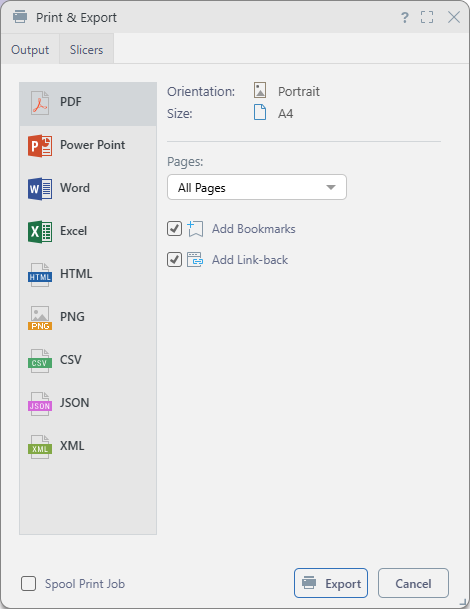
Tip: You should select the typical output for your publication when it is distributed, we recommend building a PDF in the first instance.
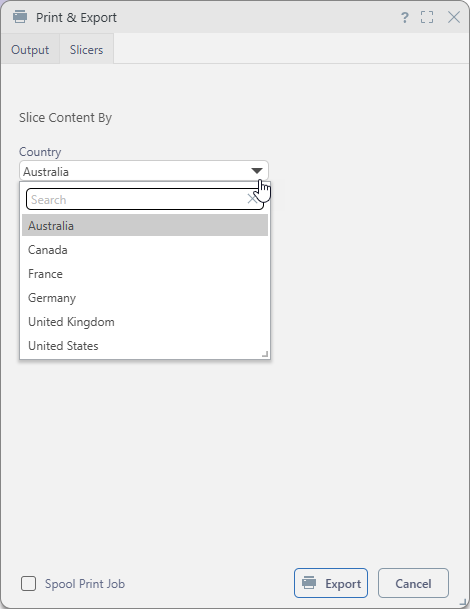
Note: Depending on the publication design, slicers can be date pickers, drop-downs, or trees, and may allow single or multiple selections. Where multiple slices are selected, any affected content items reflect the combined data for all selections. For example, choosing three countries from a multi-select drop-down displays data for all three in the visual.
Pyramid builds the publication in the format selected and with the settings specified for the format type and slicers.
Print and Export dialog
Output tab
Select the options relating to your publication format.
Note: If your publication is an inline email, the only option in the Output Type list is Email (HTML). For details describing how to create an Email Publication, see Building an Inline Email Publication.
Pages
You can print your entire publication, the current page of your publication, or a subset of selected pages:
- All pages: Print the entire publication (default).
- Current Page: Print the page that is currently open on the canvas.
- Selected Pages: Specify which pages you want to print. Use the text field to specify the page numbers as a comma-separated list or range. For example,
1,2,3or1-3prints pages 1, 2, and 3.
Add Bookmarks (PDF only)
When you are building publications as PDFs, either manually or as part of a schedule or subscription, you can select the Add Bookmark option to create a "document outline" that reflects the headings in your publication. Your readers can then use the hyperlinks in their PDF's document outline to navigate the document.
- Click here for more information about bookmarks
Add Link-back
When you are building publications, either manually or as part of a schedule or subscription, you can select the Add Link-back option to create a link between the visuals in the publication and the "live" version of the same visuals in Pyramid. This allows your readers to click a visual in, say, their PDF to open the latest version of that visual. Once open, they can dynamically interact with the visual, changing slicer selections, and using the options on the context menus as needed.
- Click here for more information about "link-back"
PNG, Power Point, and Word
- Image Quality: Select whether to incorporate images at low, medium, or high quality.
Excel
Once you have selected the Excel option in the Output panel, you can select the formatting options that dictate how your output should be formatted.
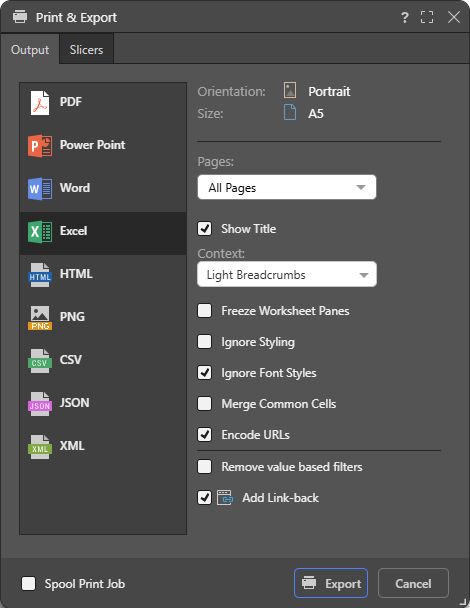
Note: When you export your content to a spreadsheet, the filters are typically applied to the output as set at time of printing.
Show Title
Select the Show Title checkbox to include the report name in the exported spreadsheet. By default, this value reflects the saved name of the report as seen in Discover (status bar and app tab).
Tip: You can override this value by specifying a Custom Value as the Title in the Report Title formatting options for the discovery. In this case, the custom value is shown both on the canvas and in the exported spreadsheet. Note that, if you select Breadcrumbs from the Title field, the title in the exported spreadsheet will either be the Custom Value (where a custom value is defined) or the saved report name (where a custom value is not defined).
Context
Select an option from the Context drop-down to describe the filtering associated with the discovery:
- Light Breadcrumbs: Include a row describing the report hierarchies and measures, followed by selected slicer values in parentheses.
- Enumerated Breadcrumbs: Include a row describing the report hierarchies and measures, followed by the slicer name and selected slicer values as colon-separated pairs.
- Explicit Details: Add all Breadcrumb details to the spreadsheet as a table of details. The details include Slicers and Parameters and their selected values and details of any Sort and Filter captions that are currently filtering the content of the visual.
- None: Don't include any context information.
Encode URLs
Select the Encode URLs checkbox to automatically replace some "unsafe" characters in URLs, such as spaces, colons, or slashes, with their corresponding encoded values. For example, selecting this option replaces ?search=hello world with ?search=hello%20world in the exported spreadsheet.
The relevant "unsafe" characters are: < > \ / ? & # : ; = and Space.
Remove value-based filters
Where a value-based filter has been applied to data, select this option to remove that filter and export the entire dataset rather than only the filtered values.
Note: This option removes value filters and not slicer filters. As an example, it removes value filters that limit data based on values and metrics, such as top 10% of sales, but does not remove the filtering effect of slicers, such as where France is the element selected from a Country slicer. For more information, see Value Filtering in Discover.
For more information, see Exporting to Microsoft Excel.
CSV, JSON, and XML
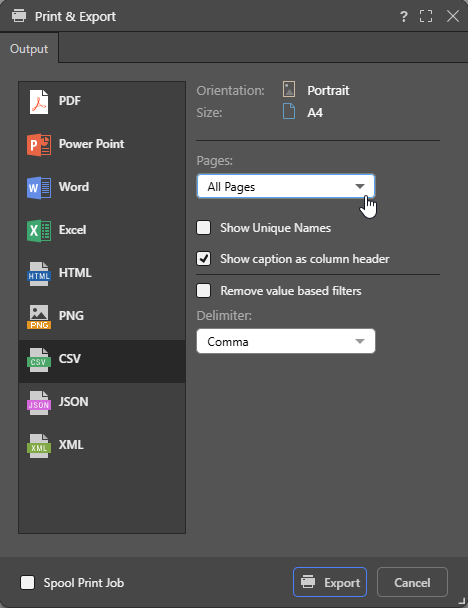
Note: Exporting and printing to JSON, XML, and CSV is not available in the Community edition.
Show unique names
Include unique names for each value.
Show caption as column header
Include the caption as a column header. Where this option is not selected, the column header caption is null.
Remove value-based filters
Where a value-based filter has been applied to data, select this option to remove that filter and export the entire dataset rather than only the filtered values.
Note: This option removes value filters and not slicer filters. As an example, it removes value filters that limit data based on values and metrics, such as top 10% of sales, but does not remove the filtering effect of slicers, such as where France is the element selected from a Country slicer. For more information, see Value Filtering in Discover.
Delimiter (CSV only)
Indicate which character should be used as a delimiter in the CSV. This can be one of Comma, Pipe, Semi Colon, Space, and Tab.
For more information about removing value-based filters, see Removing Value-Based Filters from Text Exports.
Slicers
For publications, you can click the Slicer tab and select the options from each of the slicers that you'd like to apply to the publication when it is built.
For each slicer, you must select the value or values that will apply when the publication is generated. For example, if you are creating a document for your Mexican team, choose Mexico from the Countries slicer to filter the sales visual to show Mexican data only. For a broader regional report, if your Countries drop-down is a multi-select drop-down, you can select all South American countries using the multi-select checkboxes instead.
Important: When multiple options are selected from a slicer, the affected content item is filtered to include all of the selected values combined. This means, if you select all South American countries as described above, the sales visual will display data for all the selected countries.
Note: If the slicer is attached to a mini-tab container with conditional display, the slicer selection will determine which of the Mini-Tabs to render.
Drop-Downs
Where the slicer is a Single-Select Drop-down, you may select a single item as follows:
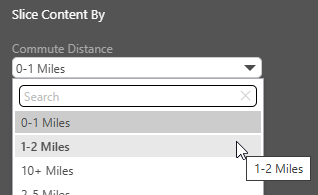
Tip: You can use the Search facility at the top of the drop-down to filter its contents.
Where the slicer is a Multi-Select Drop-down, you may select one or more items from the drop-down using the checkboxes alongside each item:
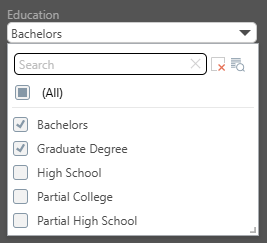
Date Calendars
Where the slicer is a date calendar, you can select dates as required:
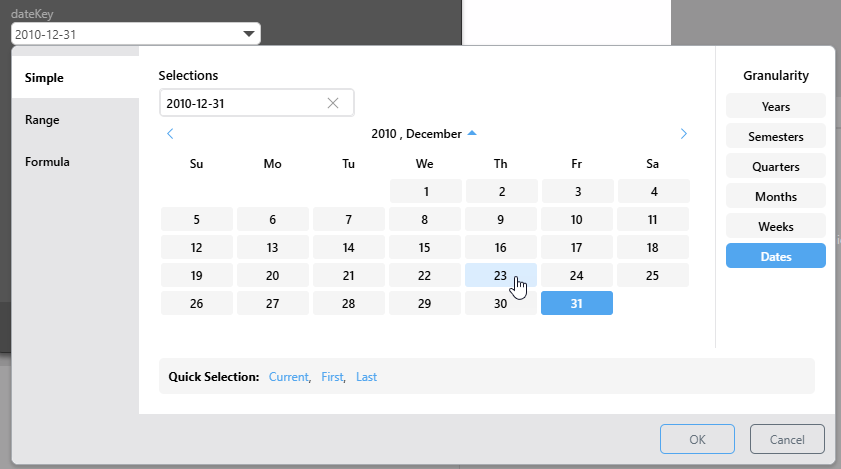
Tip: Use the Multi Select option (orange arrow above) to select multiple dates.
Trees
Where the slicer is a Single-Select Tree, you can select a single item from anywhere in the tree:
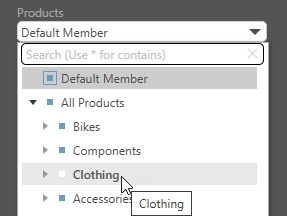
Where the slicer is a Multi-Select Tree, you can select one or more items from the tree using the checkboxes:
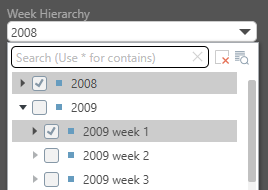
Related information
This topic described how to manually publish your publication, you may also want to:
- Create a Schedule - Create a schedule that indicates when Pyramid should build and distribute the publication automatically.
- Subscriptions in Publish - Subscribe to receive a print of the publication for a given data selection and format.
Data Source Authentication
If you’re using Windows Authentication or SAP Logon Tickets to connect to your data source, you may be prompted to enter Authentication credentials when saving your changes.
- Click here to learn more about Data Source Authentication.